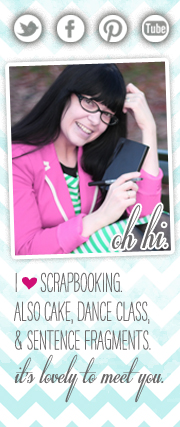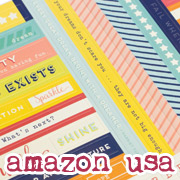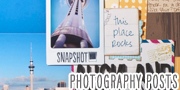Party chatter :: Things that make the internet easier

I hate it when the internet starts to look like this, don’t you?
{Please don’t worry: this is a very old picture of a very old time of woe.}
A little secret for you: I am very easily overwhelmed. Or at least it seems so, to me. While I am far from the superbly organised life I crave, I really must have a system for getting things done. And I love hearing others’ systems and mixing them with my own to find something even better. So before anyone gate-crashes the party to say this particular topic is not very, well, party-ish, let’s share notes on things that make the internet easier, okay? I’ll show you mine if you show me yours.

Google Reader. With the ‘next’ button.
I have an obsessive need to keep up to date with blogs. At one point, I bookmarked all my favourite blogs in a folder in my browser, then I would hit that ‘open all with tabs’ button to see if anyone had updated since I last checked. This works fine when you’re reading five blogs. Once you’re reading twenty, you’ve got trouble. And when you forget that holder has ninety-eight sites bookmarked, crashola to your computer when you click to open them all at once. Plus, opening them all just to check if they’ve updated? Big waste of time. Much easier to know exactly when they’ve updated and look then, right?
That’s what an RSS reader does—RSS stands for Really Simple Syndication, and it simply keeps you updated on the blogs you read as they are updated. There are several different readers available on the internet and as software for free, but Google Reader is my favourite. You can see a little Google tour here. You log in to your Google account, and subscribe to your favourite blogs by either searching for them under ‘Add a New Subscription” or by adding a bookmark to your browser that you can just click anytime you’re reading a blog you want to subscribe to. You can easily organise your bookmarks into themes—I have mine divided into crafty (paper scrapbooking and other handmade things), digi (anything related to digital scrapbooking), photography (gorgeous photoblogs are so inspiring and quick to ‘read’), design (sites that cover decor or the larger design world), friends (people I actually know! in real life!), food (because clearly a whole shelf of cookbooks is not enough to know what to make for dinner?) and etc (for anything I want to remember to read but doesn’t fit anywhere else). You can set your own categories and move blogs from one to another easily. And if you don’t have time to read everything, you can just read one category or one blog at a time. Good for time management!
But my favourite thing about Google Reader, hands down, is the Next button (the video in that article is about how Robert Scoble can speedread through a squillion blogs. The information relevant to those of us who are just slightly less superhuman is below the video). You log into your Google Reader settings, drag the Next bookmark to the toolbar of your browser and you’re set. Now you just click that Next button and it will automatically take you to the most recently published unread post on any blog to which you subscribe. Click it again and it keeps going. Best of all, it takes you right to their blog, so you’re seeing their whole site, the full article, the pictures displayed they way the author wants you to see them—the whole picture. Brilliant. Click again to move on to the next blog post you haven’t read. If you click and there’s nothing new for you to read, you get a quick message to tell you so and you can feel free to get on with the rest of your life, safely knowing you’re not missing anything from your friends.
I often wonder how I lived before the Next button. I really don’t care to think about it.

Twitter.
Well, obviously. Follow friends and people you find interesting. Let them tell you about the world from their perspective 140 characters at a time. This is fabulous. There has been a little bit of confusion because someone joined Twitter with the username ‘shimelle’, updated once and never came back. That is not me. You can find me here, @glittershim instead. If you are on Twitter, leave a comment below with your username so other party people can find you!
If you use both Twitter and Facebook, you can use the Twitter app within Facebook to have your Twitter feed automatically update your Facebook status. (And if you don’t use Facebook or Twitter, then that sentence sounded like absolute gobbledigook. Moving right along.)
Extra evidence that Twitter is very cool: not only is Stephen Fry a member, so is my grandpa.

Collections of bookmarks.
An easy one once I thought about it. For websites I need to check once a day without fail, I have them organised into two folders of bookmarks in my browser: morning routine and evening routine. Every morning, I click on ‘open all in tabs’ on my morning routine to check my email, delete spam comments on my blog, open my calendar, check my bank balance – that sort of general housekeeping. I have the same with the links I need to check at the end of the day. That way I don’t open those links ten gazillion times during the day (well, except for the email) and I don’t forget and then wonder why I didn’t notice someone had cleared out my bank account with a cloned card! I can be organised for five minutes at the beginning and end of the day. That’ll have to do!

Kirtsy.
There are several collections of links around the web that show you what’s going on. But in my opinion, they are all a bit too general and well, they tend to be a bit too focused on stuff I’m not really that interested in.
Kirtsy is essentially like one of those networks, but for women. The main page has links on all topics, but I go straight to the Design and Crafts section. This site is still growing so it doesn’t move as quickly as those giant websites, and it’s a good place to find something completely new and outside the circles of blogs you already read. You can also suggest a link when you find something good online that you think deserves sharing with other like-minded women. So far, I have found so much happier, relevant and easier to use than all those other link sites. Definitely worth checking out.

Gallery bookmarks to PDF.
If you like to look at online galleries for inspiration for your next scrapbooking page, hopefully you know you can bookmark pretty much anything on Two Peas from within the site and it stays on your account, all automatically sorted. Even better, if you go to your bookmarks there (log in and just under the main navigation, to the right, you’ll see all your personal links, including your bookmarks), you’ll see tick boxes under each bookmark so you can further update and organise and also a little Adobe symbol (like a red A on a tiny piece of paper). That symbol creates a PDF file for you with all the bookmarks you want! When I find someone’s gallery there and want to consider them for a first assignment at Scrapbook Inspirations, I make that PDF of a selection of their work so I can show it to our editor and see if that scrapper is likely to be a good fit for a certain article. But perhaps more useful on an everyday basis for printing out a selection of your favourite layouts to have instant inspiration to hand when you’re cropping.

Emails to myself.
I forget things. Worse, I can remember something so incorrectly that I never remember it. (Like I am supposed to post on the 17th on the Frog Blog and Bev posts a similar article on the 23rd. For several months now, I have become convinced that I have the 23rd. I worry now if I will ever get it right with the 17th.) But I pay attention to my inbox (If I can stick to Inbox Zero or my more realistic variation Inbox20, I keep my sanity.) so I send emails to myself. In the future. How twilight zone is that?
If I add something to my Google calendar, I set it to email me a reminder. If the event involves packing, finding something to wear or other preparation, I send that reminder days in advance.
For quick reminders, I use For Later and just write an email to myself, set the time and date in the future and presto. I love that you don’t even have to log in or register to use that service.
Yes, I have one set for the 17th of August. Not the 23rd.

Now that was exceedingly long and not exceedingly scrappy. Good news though—there’s a scrappy post coming up in just a little bit! It will be much prettier. And there are posts of the pretty kind throughout today and tomorrow too!
In the comments, let us know your favourite bookmarks, your twitter username, or any other tips you have for making the internet easier, crafty-girl style!
xlovesx
![]() Read more about: inspiration-party
Read more about: inspiration-party
Next post: VIP Party Guest :: Leena
Previous post: VIP Party Guest :: Lisette (and a free digital download)